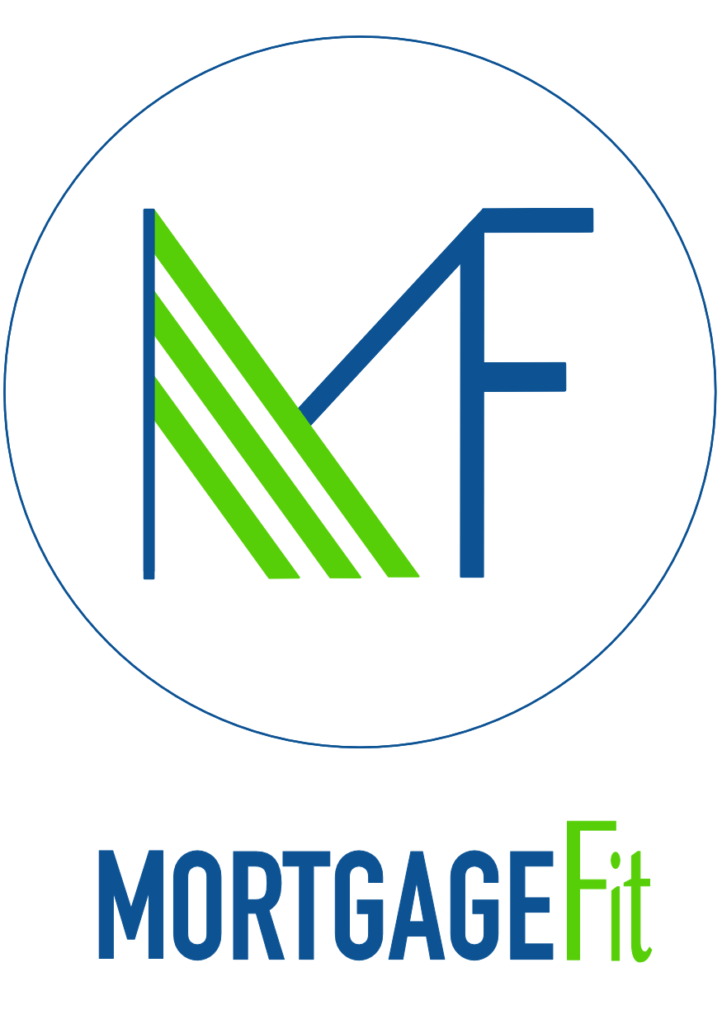If you are Self-Employed and need to make a mortgage application, then there are certain things that you will need to provide that differ from what Employed people need to provide.
At Mortgage Fit we are all about making the mortgage application process as straightforward and easy as possible so here is our guide to accessing and downloading your SA032 Tax Calculations and your Tax Overview.
SA302s (Tax Calculations)
- Log into the HMRC online account (go to https://www.gov.uk/sa302-tax-calculation)
- Scroll down and Log In
- Select ‘Self Assessment’ (if you are only registered for Self Assessment then you will automatically be directed to this screen)
- Follow the link ‘Get SA302 Tax Calculation for tax year 20xx to 20xx’
- Follow the link ‘Continue to your SA302’
- Click the ‘view your Calculation’ link
- Scroll to the bottom of the page
- Click on ‘View and print your calculation’ (should look like this)
- Select ‘Save as PDF’
- Save to a folder.
Tax Year Overviews
An additional HMRC online document called a Tax Year Overview will be required to verify that the SA302 information is correct, whether using online or paper-based SA302s.
The Tax Year Overview is produced by HMRC after the customer has submitted their self-assessment tax return. It shows the amount of tax due to be paid directly to HMRC or any available amount for a refund for a given tax year.
- Log into the HMRC online account (go to https://www.gov.uk/sa302-tax-calculation)
- Scroll down and Log In
- Select ‘Self Assessment’ (if you are only registered for Self Assessment then you will automatically be directed to this screen)
- Follow the link ‘View Self Assessment return for tax year 20xx to 20xx’
- Select the appropriate tax year you require from the drop down box
- Click ‘Go’
- Scroll down and click on ‘Print your tax year overview’ (should look like this)
- Select ‘Save as PDF’
- Save to a folder