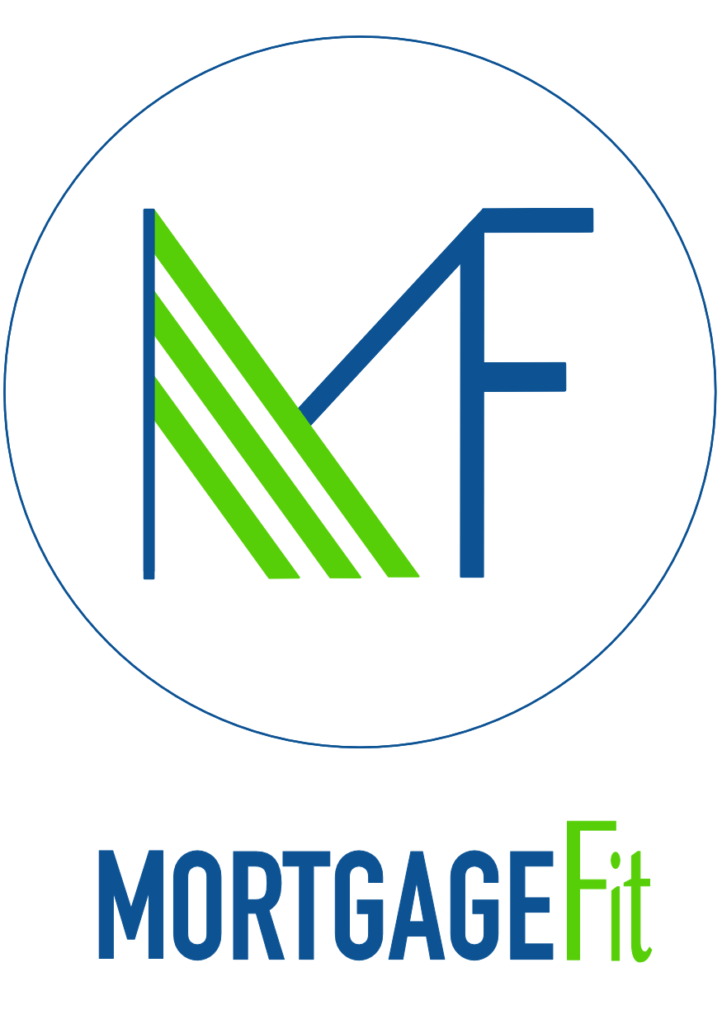At Mortgage Fit we know well enough that getting everything together for your application can be a stressful, busy and overwhelming experience. Getting your bank statements together can actually be easier than you might think.
Most banks now let you download your statements, instead of requesting them to be sent to you in the post. Far more efficient and easier to cope with! You do need to make sure that you download the actual statements though and not spreadsheets of transactions.
To help you get going, check out these instructions for your bank:
Barclays
Bank of Ireland
Bank of Scotland
Co-Operative
Coutts
First Direct
Lloyds
Halifax
HSBC
Metro Bank
Nationwide
Natwest
RBS
Santander
TSB
Tesco Bank
Barclays
- Log into online banking on your computer.
- You’ll see 4 tabs with the headings: ‘Recent transactions’; ‘Search for Transactions’; ‘Statements’ and ‘Annual Summaries’. Select the ‘Statements’ tab.
- This will show your latest three statements at the top of the page and then further down there will be a full list of statements for the last 12 months.
- From here, click on the statement you want to view and you’ll be given the option to download or print.
Bank of Ireland
- Log into your online banking on your computer.
- Select Statements from the main menu.
- Choose the second tab, ‘Statements and documents’.
- Select the account from the drop-down list.
- Choose the eStatement you wish to view. This will open in a new tab or window on your browser.
- In your browser toolbar, select ‘file’ and then click ‘print’.
- This will open up your statement in print preview.
- To save this to PDF select ‘Adobe PDF’ as the printer on a PC, or click ‘change destination’ and select ‘save as PDF’ on a mac. This will prompt you to name your file and save it to your computer.
Bank of Scotland
- Log in to your online banking on your computer. select ‘statements’ from the options on the left of the screen.
- Click on ‘view statement PDFs and certificates of interest’.
- Choose an account from the list.
- Choose a time period to view.
- Click ‘Download statement (PDF)’ in the top left corner.
Co-operative
- Log in to your online banking on your computer.
- Select ‘Statements’ and choose the statement you want to see.
- Click ‘Download’.
Coutts
- Log in to your online banking on your computer.
- Select ‘Statements’ from the middle of the toolbar.
- Choose the account you wish to download statements for.
- Click ‘Download’ in the bottom right-hand corner of the screen.
- Choose PDF.
First Direct
- Log in to your online banking on your computer.
- Click ‘Statements’ and then ‘View statements’ from the menu on the left-hand side.
- Scroll to the bottom of the page and click ‘print’ at the bottom left-hand side of the screen (don’t click download).
- Update the ‘from’ and ‘to’ dates shown to cover the period you want to see your statement for and click ‘print’ again.
- This will open up your statement in print preview.
- To save this to PDF select ‘Adobe PDF’ as the printer on a PC, or click ‘change destination’ and select ‘save as PDF’ on a mac. This will prompt you to name your file and save it to your computer.
Lloyds
- Log in to your online banking on your computer.
- Click on the link to your digital inbox on the left-hand side, or click the envelope in the top menu.
- You will see copies of your recent bank statements and the option to download as a PDF.
Halifax
- Log in to your online banking on your computer.
- Click ‘View statements’ on the account you want to see statements for.
- Click ‘Statement options’ at the top of the page and download as PDF.
HSBC
- Log in to your online banking on your computer.
- On the left-hand side of the page, select the account you want to download statements for.
- Click ‘Manage’ in the top right, just above your transaction details.
- Under the ‘Documents’ header, select ‘Statements’.
- Click on the statement you want to save.
- In the bottom right, select ‘Download PDF’.
Metro Bank
- Log in to your online banking on your computer.
- Select the account you want to see statements for.
- Click ‘Search transactions’ and specify the dates you want to see transactions for.
- Click ‘Print transactions’ – this will open up your statement in print preview.
- To save this to PDF select ‘Adobe PDF’ as the printer on a PC, or click ‘change destination’ and select ‘save as PDF’ on a mac. This will prompt you to name your file and save it to your computer.
Nationwide
- Log in to your online banking on your computer.
- Click the ‘View accounts’ tab at the top of the page.
- Click the account you want to download statements for.
- Click ‘Statement archive’ from the menu on the left side of the page.
- Select your statement date.
- Click ‘Download’.
NatWest
- Log in to your online banking on your computer.
- Click ‘Statements’ in the menu on the left-hand side of the page.
- Under ‘Your accounts’ in the middle of the screen, click ‘View, save and print PDF statements and certificates of interest (up to 7 years)’.
- Select the account you want to download statements for and click next.
- Select the statement you wish to download and click ‘View statement’.
- Click ‘Download statement (PDF)’ above the list of transactions.
RBS
- Log in to your online banking on your computer.
- Click ‘Statements’ in the menu on the left-hand side of the page.
- Under ‘Your accounts’ in the middle of the screen, click ‘View, save and print PDF statements and certificates of interest (up to 7 years)’.
- Select the account you want to download statements for and click next.
- Select the statement you wish to download and click ‘View statement’.
- Click ‘Download statement (PDF)’ above the list of transactions.
Santander
- Log in to your online banking on your computer.
- Select the account you wish to download statements for.
- Click on ‘E-documents’ from the menu on the left-hand side.
- Select the statement you want to download. This will open as a PDF document and your browser should give you the option to download it to your computer.
TSB
- Log in to your online banking on your computer.
- Select the account you wish to download statements for.
- Click ‘Print’ at the bottom of the screen. This will open up a new window with your statement.
- Click ‘Print’ again, which will open your statement in print preview.
- To save this to PDF select ‘Adobe PDF’ as the printer on a PC, or click ‘change destination’ and select ‘save as PDF’ on a mac. This will prompt you to name your file and save it to your computer.
Tesco Bank
- Log in to your online banking on your computer.
- Select the account you wish to download statements for.
- Select ‘Manage account’ and click ‘View your statements’.
- Click the statement you wish to download and click ‘Download’.